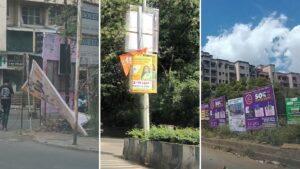Maximize Your Android Phone’s Battery Life With These 6 Simple Tips
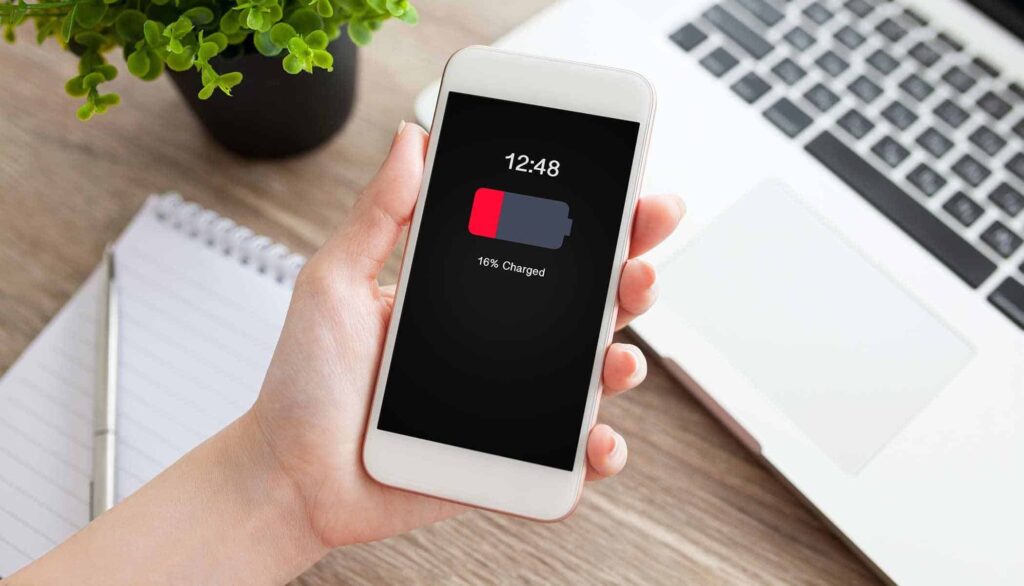
Maximize Your Android Phone’s Battery Life With These 6 Simple Tips
It’s frustrating when your Android phone’s battery drains faster than you’d expect—especially when you’re nowhere near a charger. Whether your device is brand new or a couple of years old, the way you use it plays a major role in how long it stays powered throughout the day. Over time, you might notice a drop in battery performance, and while aging hardware is a factor, your habits and phone settings can significantly impact how long that battery lasts.
Before rushing out to buy a new phone or replace your current battery, try optimizing how your device uses power. Small changes to your settings and usage patterns can make a big difference. Below are six effective strategies to help you get the most out of your Android phone’s battery, along with a couple of bonus tips for even better results.

- Identify Which Apps Are Draining the Most Battery
One of the most overlooked reasons behind rapid battery loss is how much power certain apps consume in the background. Apps that require constant location access or process graphics-heavy content—like GPS tools or mobile games—can quietly drain your battery even when you’re not actively using them. To figure out which apps are the biggest culprits, head to your device’s settings, tap on “Battery,” and check the detailed battery usage breakdown from the past 24 hours. This section will show you exactly which apps are drawing the most power. If you see something unexpectedly high on the list, you don’t necessarily have to uninstall it—especially if it’s something essential like your email or social apps. Instead, you can force stop it, restrict its background activity, or change its settings to close after a certain period of inactivity. Many Android phones also offer battery optimization options that you can apply directly from this screen.
- Check the Current Health of Your Battery
Battery health naturally deteriorates with time, and that’s something even the best power-saving habits can’t completely stop. However, you can check how your battery is holding up to see if it’s still within a healthy range. On many Android devices, this information can be found under Settings > Battery. Some phones list this directly, while others may hide it under options like “Battery Protection” or similar. If your device doesn’t provide this natively, try typing ##4636## into your phone’s dialer to access a hidden menu that sometimes includes battery info. You can also use apps like AccuBattery, Battery Guru, or DevCheck to gather more in-depth details about battery health and charging cycles. A battery still holding more than 80% of its original capacity is typically fine, but if it’s significantly lower, it may be time to consider a replacement.
- Lower Your Display’s Refresh Rate
Phones with 90Hz or 120Hz displays offer smoother visuals, which are great for gaming or scrolling, but these higher refresh rates also drain more power. You can reduce this drain by switching to a lower refresh rate. Head to your phone’s Settings, then Display & Brightness, and find the Refresh Rate option. Some phones allow dynamic adjustment based on usage, while others give you the option to manually choose 60Hz. Lowering the refresh rate can have a noticeable impact on battery life without sacrificing much in terms of everyday usability.
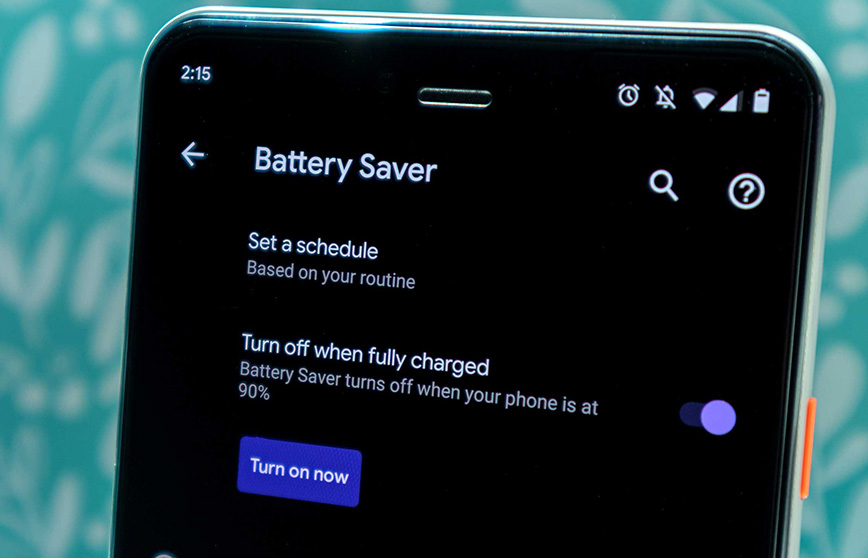
- Enable Battery Saver or Low Power Mode
When your battery is running low and there’s no charger in sight, Battery Saver mode can help keep your phone alive longer. Most Android phones include this feature under the Battery section in Settings. Once turned on, it minimizes background activities, reduces screen brightness, and temporarily limits system performance. On some devices, you’ll find even more aggressive modes like Ultra Battery Saver or Extreme Power Saving, which go a step further by disabling all non-essential features, allowing only basic functions like calls and texts.
- Dim the Screen and Use Dark Mode
Since your display is usually the biggest power-consuming component, reducing its brightness can have a huge effect. Start by enabling Automatic Brightness under the Display & Brightness settings so the screen adjusts based on your surroundings. Switching to Dark Mode can also help, particularly on phones with OLED or AMOLED displays. These types of screens use less power to display dark colors, so using a darker theme across your apps and system UI will help save energy. You can even schedule Dark Mode to activate at specific times, like during nighttime hours.
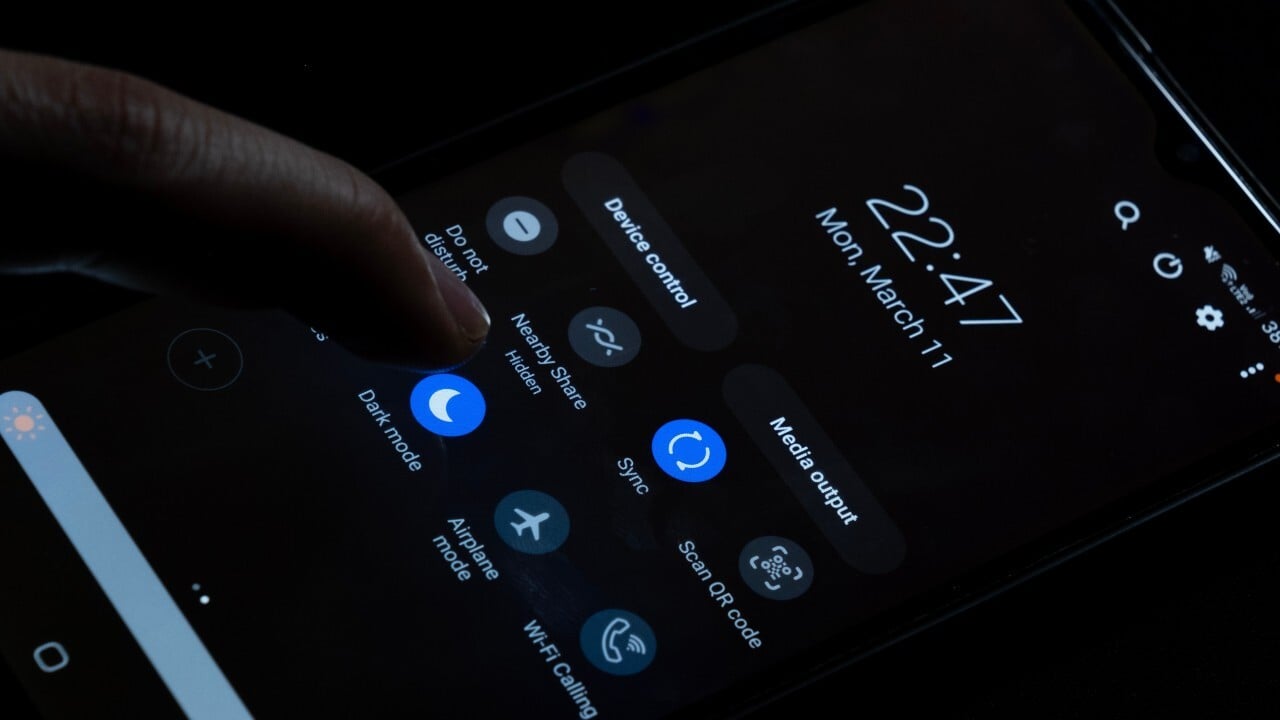
- Limit Location and Network Usage When Not Needed
Mobile data, 5G, and GPS services all contribute to battery drain, even when you’re not actively using them. If you’re in an area with poor 5G coverage, your phone works harder to maintain a connection, which consumes more battery. To reduce this, go to Settings > Network & Internet or Mobile Networks, and switch your preferred network type from 5G to LTE. Additionally, you can temporarily disable location services in Settings > Location when they’re not needed. And if you’re offline, watching downloaded content or reading, switching on Airplane Mode can further conserve power by turning off all radios and background connections.
Beyond these six primary tips, there are some additional habits that can help extend battery life and keep it healthier over time. First, ensure your phone’s software and apps are always up to date—developers often include power-saving improvements in updates. Also, avoid exposing your phone to extreme temperatures, as both excessive heat and cold can reduce battery efficiency and damage long-term capacity. Lastly, avoid overcharging or letting your battery hit 0% frequently. Ideally, try to keep your battery between 20% and 80% to reduce long-term wear.
Disclaimer: Battery performance may vary based on your phone model, Android version, and manufacturer settings. The methods mentioned above are intended as general advice and may not be available or work the same way on all devices. Always refer to your specific device’s support documentation for exact steps and options.