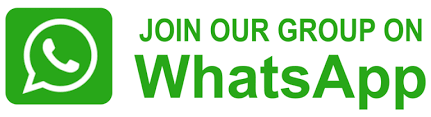WhatsApp users to soon scan UPI QR codes directly from chat list

representational pic
WhatsApp, the popular social messaging app owned by Meta, is set to introduce a new feature allowing users to scan UPI QR codes directly from their chat list. This upcoming feature is poised to be a significant time saver for Indian users and UPI users worldwide.
The National Payments Corporation of India (NPCI) officially supports UPI in countries like Sri Lanka, Mauritius, France, the UAE, Singapore, Bhutan, and Nepal, besides India. Consequently, the new update will greatly benefit users in these regions, enhancing convenience for conducting transactions within the app.
According to a report by WABetaInfo, WhatsApp is currently testing this new feature, which provides a shortcut for users to scan any UPI QR code directly from their chat list. This feature, already available for some beta testers, streamlines the payment process, eliminating the need for users to navigate through multiple screens or complete several steps to make payments.
Given the widespread use of digital payments in India, this functionality aligns seamlessly with WhatsApp’s mission to facilitate secure communication and swift transactions for its users. The ability to scan UPI QR codes directly from the chat list not only saves time but also enhances the overall user experience, making transactions more efficient and hassle-free.
This feature is currently available to beta testers who install the latest versions of WhatsApp beta for Android from the Google Play Store. It is expected to roll out to more users in the coming days, further improving the payment experience for WhatsApp users worldwide.
Steps to Use WhatsApp UPI Feature
To use the WhatsApp UPI feature for making payments, follow these steps:
• Add Your Bank Account:
• Ensure you have an active account with an Indian bank that supports UPI.
• Make sure your bank account’s primary phone number matches your WhatsApp account.
• Open a chat with the person you want to send money to and tap on the Payments option.
• Enter the amount you want to send, and follow the prompts to set up your bank account.
Send Money:
• Once your bank account is added, click on the QR code icon on the chat list or open a chat with the contact you want to send money to.
• Tap the ‘₹’ symbol (payments icon).
• Enter the amount you want to send and proceed with the payment.
• Verify Payment:
Confirm the payment by entering your UPI PIN.
• If you haven’t set up a UPI PIN yet, follow the instructions to do so using your debit card details.
Check Payment Status:
• To confirm if your payment was successful, check the status of your transfer in the chat or view past transactions in the payment settings.