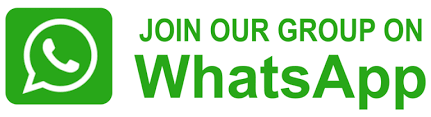How to Protect Your Privacy on Google Maps Street View
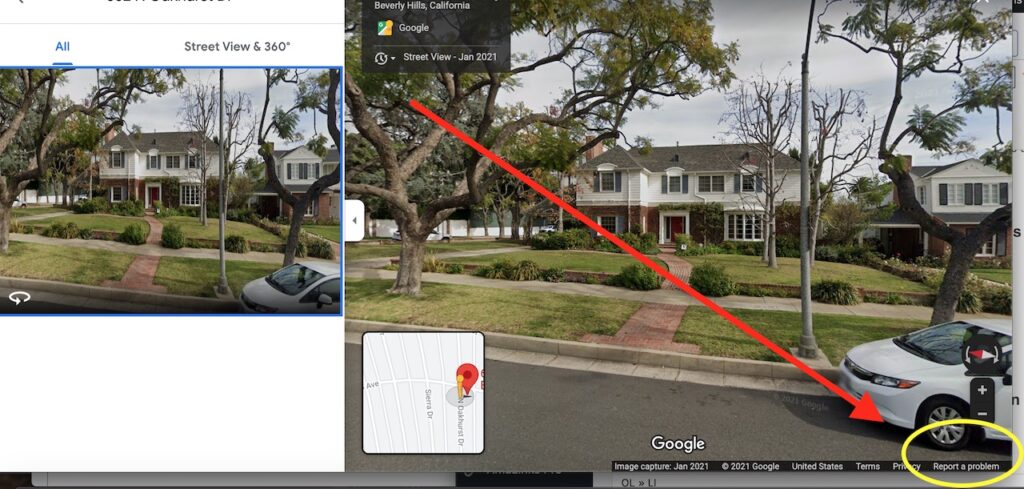
How to Protect Your Privacy on Google Maps Street View
Google Maps Street View offers a fascinating glimpse into real-world locations, but it also raises concerns about privacy.
Here’s how you can blur sensitive information like your house or car number plate on the platform:
1. Report Issues: If you find your house or car number plate visible on Google Maps Street View and wish to have it blurred, you can report the issue directly to Google. Simply locate the image in Street View, click on the “Report a problem” option, and follow the prompts to submit your request.
2. Control Blurring: Google has implemented measures to automatically blur sensitive information like faces and license plates in Street View images. However, if you want to ensure additional privacy, you can manually blur specific areas yourself. Google provides uploaders with the option to choose which parts of the photo will be visible and which will be blurred, allowing you to protect your privacy while sharing images on the platform.
3. Understand Privacy Policies: Familiarize yourself with Google’s privacy policies regarding Street View. Google ensures that street-level collections and Photo Paths are automatically blurred to obscure identifying information. By understanding these policies, you can better navigate the platform and ensure your privacy is protected.
Steps to blur the photos on Google Maps (Street View)
• Open Google Maps website – “maps.google.com” using Chrome or any other browser
• Login (if not already)
• To selectively blur a specific area in your photo, such as a house, car’s number plate, or address, position the blur in the desired location.
• Hit that three vertical dots at the name tag of the location and choose “Report a problem”
• On the next page, select the building, number plate or whatever you want to report
• Choose what are you reporting, provide a reason, fill in the captcha and email address and that’s it
• Hit Submit to register the request
By following these steps and staying informed about Google’s privacy policies, you can enjoy the benefits of Google Maps Street View while safeguarding your personal information from public view