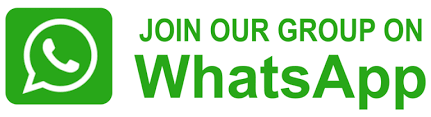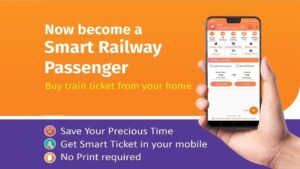ICICI Bank announces UPI payments via Rupay Credit Cards; Click to know steps to link and use

ICICI Bank announces UPI payments via Rupay Credit Cards; Click to know steps to link and use
By: Pune Pulse
December 2, 2023
Pune : On December 1, ICICI Bank declared that it has merged its RuPay credit cards with Unified Payments Interface (UPI) transactions. This integration allows ICICI Bank clients to connect their RuPay Credit Cards to UPI for conducting online Person-to-Merchant (P2M) transactions, including shopping and payment of utility bills, as well as offline payments at a POS (point of sale) machine.
Additionally, ICICI Bank has partnered with the National Payments Corporation of India (NPCI) to facilitate UPI transactions on its RuPay Credit Cards. Customers have the option to link their ICICI Bank Coral RuPay Credit Card, ICICI Bank HPCL Super Saver RuPay Credit Card, and ICICI Bank Rubyx RuPay Credit Card to UPI. By scanning the merchant QR code, they can conveniently make payments using any UPI payment app, such as iMobile Pay, directly from their RuPay Credit Cards.
As per the information provided, the combination of RuPay Credit Cards and UPI offers customers improved financial flexibility, allowing them to enjoy interest-free credit for a period of up to 50 days.
Here are some notable characteristics of the product:
• Patrons have the ability to scan the vendor’s QR code and make payments directly from their RuPay Credit Cards via UPI apps.
• Consumers can now earn reward points on their RuPay Credit Cards.
• Through the utilization of UPI transactions on RuPay Credit Cards, customers can enjoy an interest-free credit period of up to 50 days.
To link your RuPay Credit Card with UPI on iMobile Pay, follow these steps:
1. Open the iMobile Pay app and navigate to ‘UPI Payments’.
2. Click on ‘Manage’ and then select ‘My Profile’.
3. Choose ‘Create New UPI ID’.
4. Select ‘RuPay Credit Card’ as your payment method.
5. Pick the UPI ID you wish to link and click on ‘Proceed’.
6. Review the transaction details and click on ‘Confirm’ to complete the process.