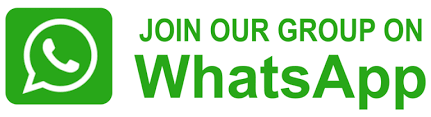Step by step guide on how to avoid transaction failure on Google Pay
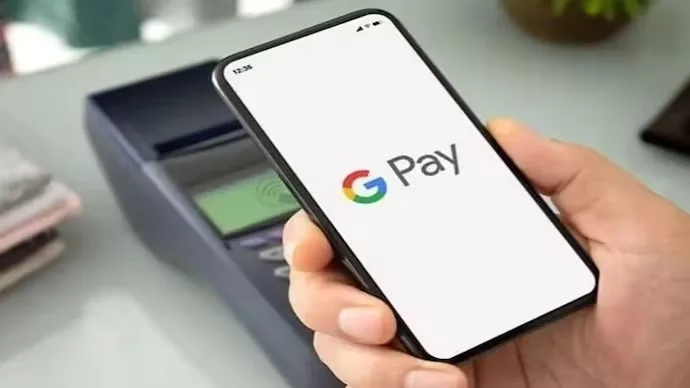
Step by step guide on how to avoid transaction failure on Google Pay
Over the past few years, the Unified Payment Interface (UPI) has revolutionized the payment process, altering the way in which you make your transactions.
UPI, when linked to your bank account, has emerged as a crucial channel for conducting your financial activities. However, instances of payment failures or delays often lead to confusion during critical moments. To circumvent such issues, smart routing presents itself as a viable solution. Let us explore the concept of smart routing and learn how to activate it.
What does Smart Routing entail ?
Given that the UPI ID is connected to your bank account, payments are processed through your bank’s server. UPI payments frequently encounter issues such as server glitches, overload, or other factors, resulting in failures.
Smart routing can prove to be advantageous in the present circumstances. By obtaining an extra UPI ID, the likelihood of a successful payment increases significantly. This is because transactions utilizing the secondary UPI ID are directed towards an alternative server that is accessible for your account.
Suppose you are commuting from your residence to your workplace and encounter four different routes. Regrettably, your usual route is congested with heavy traffic. Similarly, various banks offer multiple UPI IDs, providing you with multiple options to conduct transactions. In the event that a UPI ID route is unavailable, the UPI application automatically selects an alternative route, ensuring a smooth and uninterrupted service for you.
Users have the ability to create up to four UPI IDs on their bank account. By linking multiple UPI IDs to the same bank account, users can prevent any delays or failures during UPI transactions.
To create an additional UPI ID, you can follow these steps:
1. Open the UPI-enabled app on your device.
2. Go to the settings or profile section of the app.
3. Look for the option to manage UPI IDs or add a new UPI ID.
4. Click on the option to add a new UPI ID.
5. Enter the desired UPI ID that you want to create.
6. Verify the UPI ID by entering the necessary details or linking it to your bank account.
7. Once the verification process is complete, your additional UPI ID will be created. By following these steps, you can easily create an additional UPI ID for your convenience.